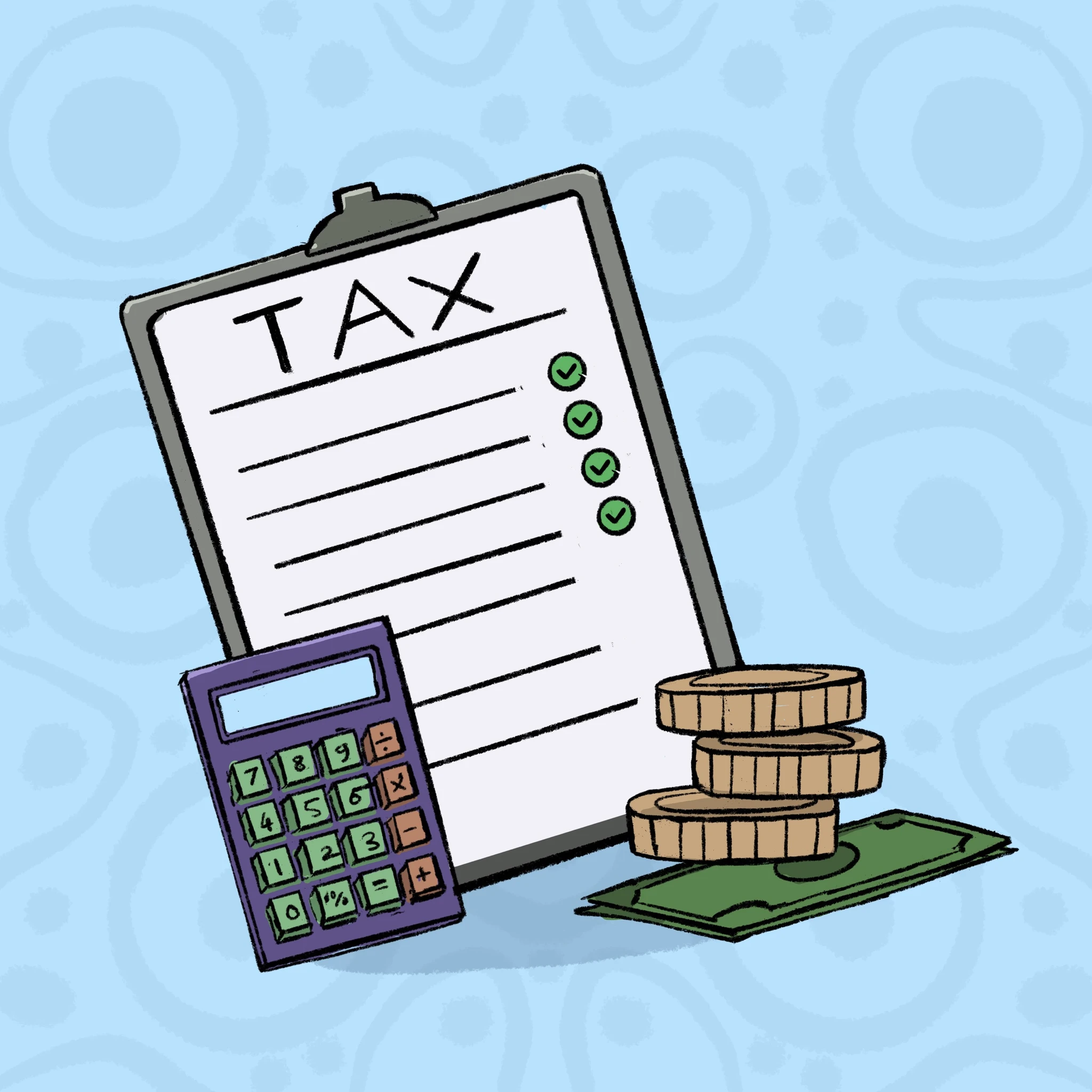Filing tax returns is an essential part of running a business in Zambia. The Zambia Revenue Authority (ZRA) has made this process easier by allowing businesses to file their tax returns online through the ZRA e-Services Portal. This guide will walk you through how to file your tax returns online—whether you’re registered for Income Tax, VAT, or Turnover Tax.
By filing your tax returns online, you save time and reduce paperwork. This also helps you avoid penalties by ensuring timely submissions. Let’s get started with an easy-to-follow guide.
1. What Tax Returns Do You Need to File?
Before diving into the filing process, it’s essential to know which tax returns you’re required to file. Businesses in Zambia may need to file returns for:
- Income Tax: Filed Monthly, based on your business’s profits.
- VAT (Value Added Tax): Filed monthly or quarterly, based on the VAT collected from sales and VAT paid on expenses.
- Turnover Tax: Filed monthly for small businesses with an annual turnover below K800,000.
Knowing which taxes apply to your business ensures you stay compliant with ZRA requirements.
2. How to Access the ZRA e-Services Portal
To file tax returns online, you first need to access the ZRA e-Services Portal. Here’s how to get started:
Step 1: Visit the ZRA Website
Go to the official ZRA website: www.zra.org.zm.
Step 2: Log In or Register
If you already have an account, simply log in using your TPIN (Taxpayer Identification Number) and password. If you’re new to the portal, you’ll need to create an account and register your business by providing your TPIN and other business details.
Step 3: Navigate to Taxpayer Services
Once logged in, go to the Taxpayer Services section, where you’ll find the options to file returns for Income Tax, VAT, or Turnover Tax, depending on what’s applicable to your business.
3. Filing Income Tax Returns
Income Tax is a tax on the profits your business makes. Here’s how to file your income tax returns online:
Step 1: Select “Income Tax Returns”
In the Taxpayer Services section, click on “Income Tax Returns.”
Step 2: Enter Your Business Details
Fill in the required information such as your business’s gross income, allowable deductions, and expenses. Make sure to have accurate financial records ready to input correct figures.
Step 3: Upload Supporting Documents
You may need to upload documents like annual financial statements or other proof of income and expenses. Ensure you have scanned copies of these ready.
Step 4: Submit the Return
Once all details are entered, review your form and submit it to ZRA. If you owe any taxes, you will be prompted to make payment.
4. Filing VAT Returns
For businesses registered for Value Added Tax (VAT), returns are usually filed on a monthly or quarterly basis. Here’s how you can file your VAT returns online:
Step 1: Select “VAT Returns”
In the Taxpayer Services section, click on “VAT Returns.”
Step 2: Enter Sales and Purchases
You’ll need to provide details on:
- Total sales for the period (including VAT collected).
- VAT on purchases and expenses during the period.
The system will calculate your net VAT position—whether you owe ZRA or are entitled to a refund.
Step 3: Upload Supporting Documents
It’s advisable to have scanned copies of sales invoices and purchase receipts in case ZRA requests verification of your return.
Step 4: Submit the Return
After reviewing your return, click “Submit.” You will be informed if you need to make any payments or if you’re due for a refund.
5. Filing Turnover Tax Returns
If your business’s annual turnover is less than K800,000, you may be registered for Turnover Tax. Here’s how to file your returns:
Step 1: Select “Turnover Tax Returns”
From the Taxpayer Services section, choose “Turnover Tax Returns.”
Step 2: Enter Your Gross Turnover
Provide your total sales for the quarter. Turnover Tax is calculated based on your gross sales, so there’s no need to deduct expenses or calculate VAT.
Step 3: Review and Submit
Once you’ve entered your gross turnover, the system will calculate the tax due. After reviewing, submit your return and proceed to payment if any tax is due.
6. Making Tax Payments
Once you have filed your tax returns, you may be required to make a tax payment. Here’s how you can do it:
Step 1: Generate a Payment Reference
After submitting your tax return, the system will generate a payment reference number if there’s any tax due.
Step 2: Choose a Payment Method
You can pay via:
- Bank transfer (direct from your business account).
- Mobile money through selected providers.
- EFT (Electronic Funds Transfer) using ZRA’s approved payment channels.
Step 3: Complete Payment
Once payment is complete, ensure you keep the receipt or confirmation as proof.
7. Tips for Filing Tax Returns Online
- Keep Accurate Records: Make sure your sales, purchases, and income records are always up to date. This will make filing returns much easier.
- File on Time: Avoid penalties by submitting your returns before the deadline. VAT and Turnover Tax returns are usually due at the end of each month or quarter, while Income Tax returns are filed annually.
- Consult a Tax Expert: If you’re unsure about how to file or which tax category applies to your business, consider consulting a tax professional.
8. What Happens After You File?
After submitting your tax returns, ZRA may review your submission. If there are any discrepancies or additional documents needed, you’ll be notified through the portal.
Conclusion
Filing tax returns online with ZRA is a convenient way to stay compliant and avoid hefty penalties. Whether you’re filing for Income Tax, VAT, or Turnover Tax, the process is straightforward when done through the ZRA e-Services Portal. By following the steps outlined in this guide, you’ll ensure that your business remains tax compliant and well-prepared for future growth.
In upcoming blog posts, we’ll cover how to avoid common mistakes when filing tax returns and how to file for tax refunds.